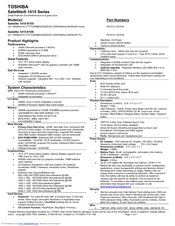Toshiba 1415-S105 Laptop Accessories Manuals
Manuals and User Guides for Toshiba 1415-S105 Laptop Accessories. We have 2 Toshiba 1415-S105 Laptop Accessories manuals available for free PDF download: User Manual, Specifications
Advertisement
Toshiba 1415-S105 Specifications (2 pages)
Satellite 1415 Series
Advertisement