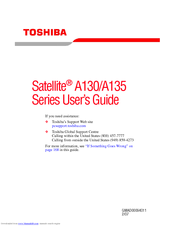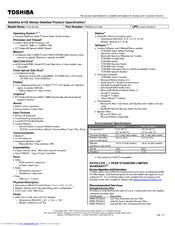Toshiba A135-S2336 Manuals
Manuals and User Guides for Toshiba A135-S2336. We have 2 Toshiba A135-S2336 manuals available for free PDF download: User Manual, Specifications
Advertisement
Toshiba A135-S2336 Specifications (4 pages)
Satellite A135 Series
Advertisement