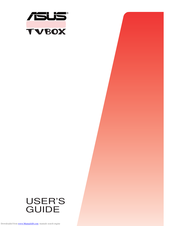User Manuals: ASUS TV Box Android
Manuals and User Guides for ASUS TV Box Android. We have 2 ASUS TV Box Android manuals available for free PDF download: User Manual
ASUS TV Box User Manual (167 pages)
Brand: ASUS
|
Category: Network Router
|
Size: 5.27 MB
Table of Contents
-
Introduction
17 -
-
Parts List19
-
Front Panel19
-
Rear Panel19
-
-
-
Vpn23
-
-
-
-
-
-
Dns45
-
-
Pppoe47
-
Dynamic IP48
-
Static IP50
-
-
-
-
NAT Overview62
-
Dynamic NAT63
-
-
-
-
-
-
Configuring VPN
101-
VPN Statistics111
-
-
-
-
Remote Access125
-
-
-
-
-
-
Upgrade Firmware144
-
Troubleshooting
155 -
Glossary
159 -
Index
165
Advertisement
ASUS TV Box User Manual (23 pages)
Brand: ASUS
|
Category: TV Converter Box
|
Size: 0.6 MB
Table of Contents
-
Reference
20
Advertisement