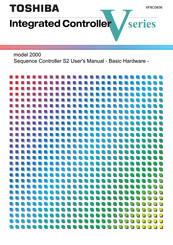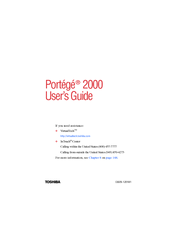User Manuals: Toshiba 2000 Phone Handset
Manuals and User Guides for Toshiba 2000 Phone Handset. We have 8 Toshiba 2000 Phone Handset manuals available for free PDF download: User Manual, Quick Reference Manual
Toshiba 2000 User Manual (205 pages)
Sequence Controllers
Brand: Toshiba
|
Category: Controller
|
Size: 2.99 MB
Table of Contents
Advertisement
Advertisement
Toshiba 2000 User Manual (181 pages)
Integrated Controller V series
Brand: Toshiba
|
Category: Controller
|
Size: 9.17 MB
Toshiba 2000 User Manual (76 pages)
V series Integrated Controller
Brand: Toshiba
|
Category: Controller
|
Size: 0.78 MB
Table of Contents
Toshiba 2000 User Manual (66 pages)
integrated Controller
Brand: Toshiba
|
Category: Controller
|
Size: 0.72 MB
Table of Contents
Toshiba 2000 User Manual (49 pages)
Integrated Controller, CIF module
Brand: Toshiba
|
Category: Controller
|
Size: 1.54 MB
Table of Contents
Toshiba 2000 Quick Reference Manual (2 pages)
Digital Telephone
Advertisement