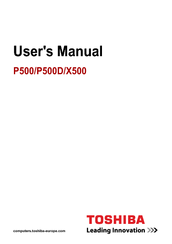Toshiba Qosmio X500 Manuals
Manuals and User Guides for Toshiba Qosmio X500. We have 12 Toshiba Qosmio X500 manuals available for free PDF download: Maintenance Manual, User Manual, Resource Manual, Specifications
Advertisement
Advertisement
Toshiba Qosmio X500 Resource Manual (60 pages)
Toshiba Qosmio X500-Q895S: Reference Guide
Table of Contents
Toshiba Qosmio X500 Specifications (4 pages)
Toshiba Qosmio X500-Q895S: Specifications
Toshiba Qosmio X500 Specifications (4 pages)
Toshiba Qosmio X500-Q900S: Specifications
Toshiba Qosmio X500 Specifications (4 pages)
Toshiba Qosmio X500-Q930x: Specifications
Toshiba Qosmio X500 Specifications (4 pages)
Toshiba Qosmio X500-S1811: Specifications
Advertisement