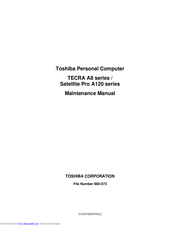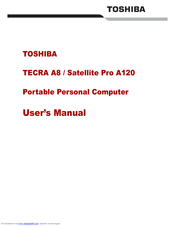Toshiba Satellite Pro A120 Manuals
Manuals and User Guides for Toshiba Satellite Pro A120. We have 6 Toshiba Satellite Pro A120 manuals available for free PDF download: Maintenance Manual, User Manual, Specifications
Advertisement
Advertisement
Toshiba Satellite Pro A120 Specifications (2 pages)
Satellite Pro A120 series
Advertisement
Related Products
- Toshiba Satellite Pro A120-106
- Toshiba Satellite Pro A120-107
- Toshiba Satellite Pro A120-140
- Toshiba Satellite Pro A120-10K
- Toshiba Satellite Pro A120-146
- Toshiba Satellite Pro A120-159
- Toshiba Satellite Pro A120-160
- Toshiba Satellite Pro A120-161
- Toshiba Satellite Pro A120-184
- Toshiba Satellite Pro A120-185