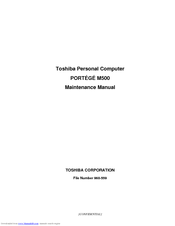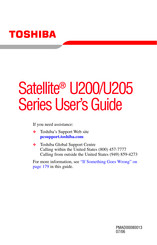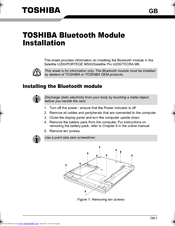Toshiba Satellite U200 Series Manuals
Manuals and User Guides for Toshiba Satellite U200 Series. We have 6 Toshiba Satellite U200 Series manuals available for free PDF download: Maintenance Manual, User Manual, Installation Manual, Specifications
Toshiba Satellite U200 Series Maintenance Manual (374 pages)
Maintenance Manual
Table of Contents
-
-
Features15
-
Keyboard28
-
Power Supply33
-
Table34
-
-
Batteries35
-
AC Adaptor37
-
-
Table42
-
Ac Adaptor53
-
-
-
-
Table119
-
Heatrun Test131
-
Subtest Names132
-
System Test134
-
Memory Test136
-
Keyboard Test137
-
Display Test138
-
Floppy Disk Test141
-
Printer Test143
-
Async Test145
-
Hard Disk Test146
-
Real Timer Test149
-
NDP Test151
-
Expansion Test152
-
Only One Test160
-
Head Cleaning167
-
Log Utilities168
-
Running Test170
-
-
Lan Test189
-
Modem Test192
-
Bluetooth Test193
-
Will Appear194
-
Table195
-
Ieee1394 Test203
-
-
Setup210
-
-
-
General231
-
Battery Pack238
-
PC Card240
-
Bridge Media241
-
Hdd242
-
Optical Drive245
-
Keyboard248
-
Memory Module251
-
Touch Pad260
-
SW Membrane262
-
Bluetooth Module264
-
RTC Battery272
-
Fan/Cpu283
-
Cover Latch297
-
Hinge300
-
Battery Slider302
-
Fluorescent Lamp303
-
Appendices319
-
-
Appendix
321-
Table323
-
-
System Board337
-
-
Advertisement
Toshiba Satellite U200 Series User Manual (280 pages)
U200 User's Guide
Table of Contents
-
Introduction34
-
This Guide35
-
Safety Icons36
-
-
-
-
Saving Files83
-
File Names84
-
-
-
Traveling Tips116
-
-
Using PC Cards133
-
-
Toshiba Assist139
-
Connect140
-
Secure141
-
Protect & Fix142
-
Optimize143
-
-
Fn-Esse148
-
Mouse Utility156
-
-
-
-
A Plan of Action187
-
Memory Problems191
-
Display Problems194
-
PC Card Problems201
-
Printer Problems205
-
Modem Problems206
-
-
-
Volume Mute225
-
Power Usage Mode228
-
Standby Mode229
-
Hibernation Mode230
-
Display Modes231
-
-
-
Computer235
-
Getting Started236
-
-
Profile Settings246
-
Quick Connect254
-
Glossary259
-
Index274
-
Toshiba Satellite U200 Series User Manual (279 pages)
Toshiba Online User's Guide for Satellite Series
Table of Contents
-
Introduction34
-
This Guide35
-
Safety Icons36
-
-
-
-
Saving Files83
-
File Names84
-
-
-
Traveling Tips116
-
-
Using PC Cards133
-
-
Toshiba Assist139
-
Connect140
-
Secure141
-
Protect & Fix142
-
Optimize143
-
-
Fn-Esse148
-
Mouse Utility156
-
-
-
-
A Plan of Action186
-
Memory Problems190
-
Display Problems193
-
PC Card Problems200
-
Printer Problems204
-
Modem Problems205
-
-
-
Volume Mute224
-
Power Usage Mode227
-
Standby Mode228
-
Hibernation Mode229
-
Display Modes230
-
-
-
Getting Started235
-
-
Profile Settings245
-
Quick Connect253
-
Glossary258
-
Index273
-
Advertisement
Toshiba Satellite U200 Series User Manual (236 pages)
User Manual
Table of Contents
-
Preface15
-
-
-
Standby Mode62
-
-
Media Care95
-
Sound System96
-
Modem97
-
Lan104
-
Heat Dispersal110
-
-
Typewriter Keys111
-
Hot Keys113
-
Keypad Overlay117
-
-
-
Power Conditions119
-
Power Indicators120
-
Battery Types121
-
Power-Up Modes135
-
System Auto off135
-
-
-
HW Setup Window137
-
Power on Display138
-
Boot Priority139
-
Diagnostic Mode147
-
-
PC Card150
-
-
Memory Card Care152
-
-
Sd Memory Card154
-
Sdio Card154
-
XD Picture Card156
-
Memory Expansion158
-
Battery Pack163
-
Battery Charger164
-
External Monitor164
-
Security Lock167
-
-
-
System Start-Up171
-
Self Test172
-
Ac Power173
-
Real Time Clock175
-
Hard Disk Drive176
-
Touch Pad181
-
Usb Mouse182
-
Usb Device184
-
Bios Beep Sounds184
-
Wireless Lan187
-
TOSHIBA Support189
-
-
Video Modes199
-
Wireless LAN209
-
-
-
Glossary217
Toshiba Satellite U200 Series Installation Manual (38 pages)
Bluetooth Module Installation
Brand: Toshiba
|
Category: Laptop Accessories
|
Size: 1.79 MB
Toshiba Satellite U200 Series Specifications (2 pages)
Toshiba Laptop PC Owner's Manual
Advertisement