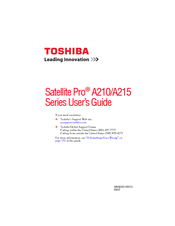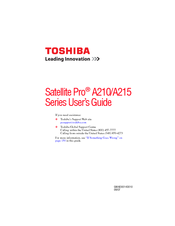Toshiba Satellite Pro A210-EZ2202X Manuals
Manuals and User Guides for Toshiba Satellite Pro A210-EZ2202X. We have 4 Toshiba Satellite Pro A210-EZ2202X manuals available for free PDF download: User Manual, Specifications, Specification
Toshiba Satellite Pro A210-EZ2202X User Manual (235 pages)
A210-EZ2202X User's Guide
Table of Contents
Advertisement
Toshiba Satellite Pro A210-EZ2202X User Manual (218 pages)
A215-S7411 User's Guide
Table of Contents
Advertisement
Toshiba Satellite Pro A210-EZ2202X Specifications (8 pages)
Toshiba Satellite Pro A210-EZ2202: Specifications
Advertisement
Related Products
- Toshiba A210-EZ2201 - Satellite Pro - Athlon 64 X2 1.8 GHz
- Toshiba Satellite Pro A210-EZ2203X
- Toshiba Satellite Pro A210-EZ2202
- Toshiba Satellite Pro A210-EZ2203
- Toshiba Satellite A210 Series
- Toshiba A210-ST1616
- Toshiba Satellite A210-SP6811
- Toshiba Satellite A210-SP6812
- Toshiba Satellite A210-10W
- Toshiba Satellite A210-131